What's new: 'Add Time Log' Command in the Task Shortcut Menu
Before adding the Add Time Log command to the task shortcut menu, users had to do six steps: open the Task dialog box, click the Time Logs tab, click Add, enter time log settings in the Time Log dialog box, click OK in the Time Log dialog box, and then click OK in the Task dialog box.
To add a time log on the shortcut menu
- Right-click a task, and then click Add time log item.
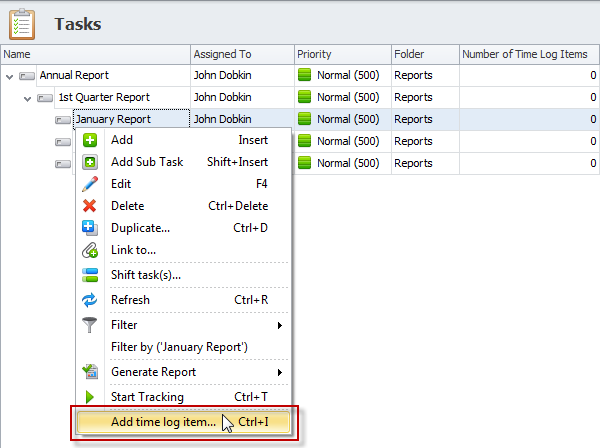
- Enter time log settings, and then click OK.
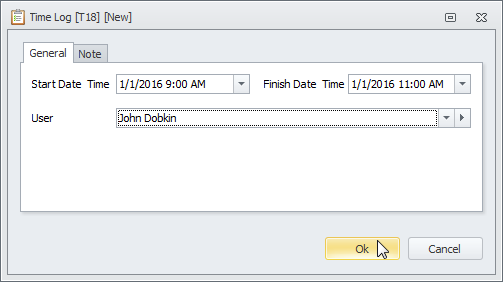
Tip You can show the Number of Time Logs column to see how many time logs each task have.
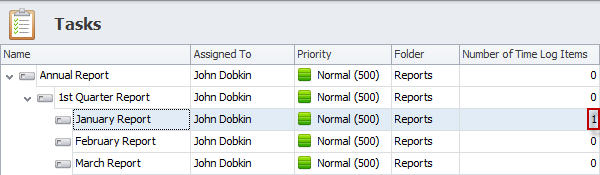
Note You can also add a time log by clicking required task, and then pressing Ctrl+I.
Other features added during the Fall 2015: