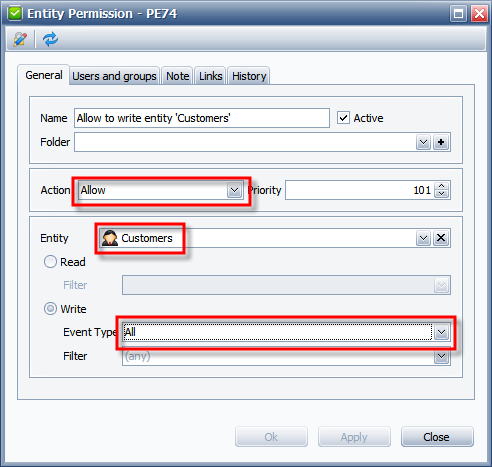How to Allow or deny users to access certain views
To hide or show the views for particular users or groups
- On the ribbon, in the Navigation group, click Go To, and then click Entity Permissions.
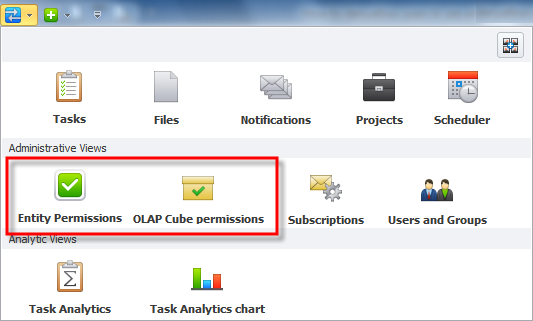
Deny access to views
Allow access to views
Deny access to views
To hide a view from particular users or groups
- Set filter condition to show all permission rules for required entity
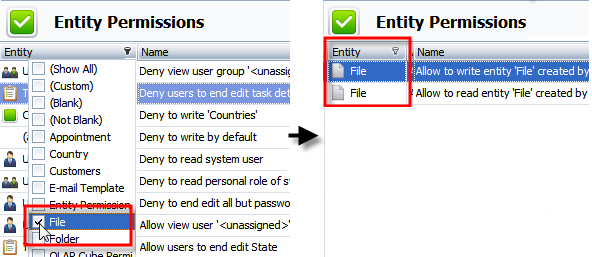
- Right-click the permission rules, click Edit, and then in the Entity Permission dialog box, click the Users and Groups tab, and clear the check boxes next to required users or groups to exclude them from these rules.
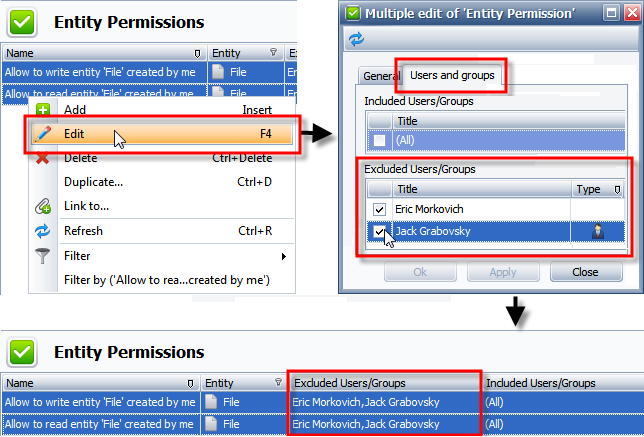
Users, that have no permission to 'read' and 'write' required entity, will not see this entity view in the Go To menu.
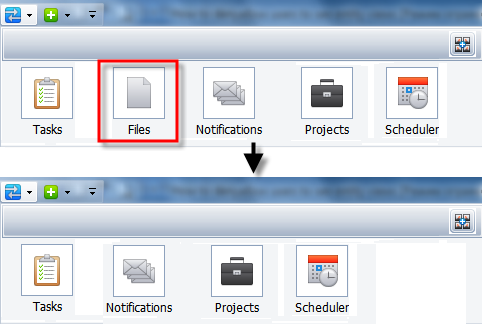
Allow access to views
To show a view to particular users or groups
- Set filter condition to show all permission rules for required entity to make sure there is no permission rule that denies particular users or groups to see the entity view.
Note Usually users need to show the views of custom entities which are hidden by default, for example, the Customers view.
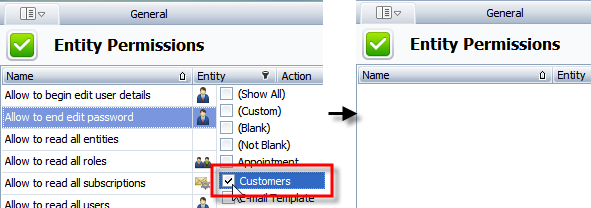
- Create a new permission rule that allows users to ‘read’ the required entity, for example, the Customers entity.
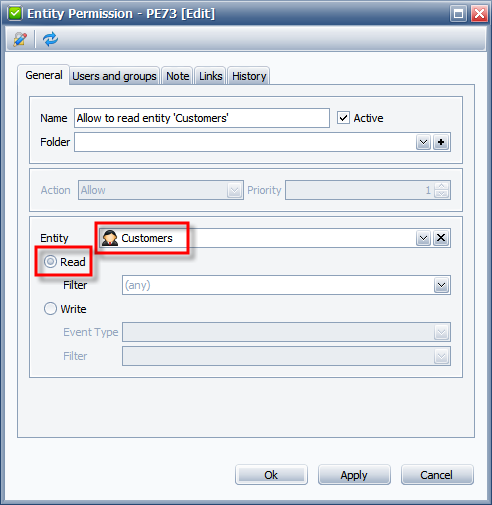
Users, that have permission for the required entity, will see this entity view in the Go To menu.
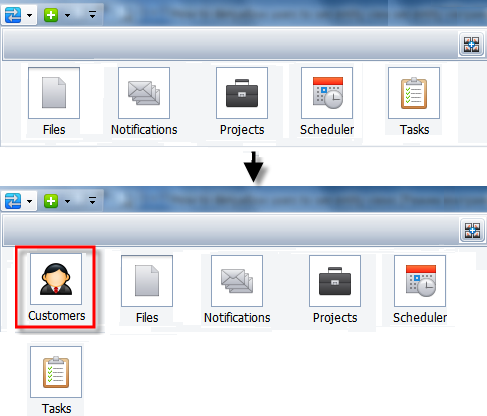
Note If you want users to work with the Customers entity, you need to add a permission rule that allows users to ‘write’ the Customer entity.