How to migrate Firebird to MS SQL database?
To migrate Firebird Embedded Server database to MS SQL Server database
2. Click Databases, and then click the Plus sign (+) in the toolbar to open the Database Creation Wizard.
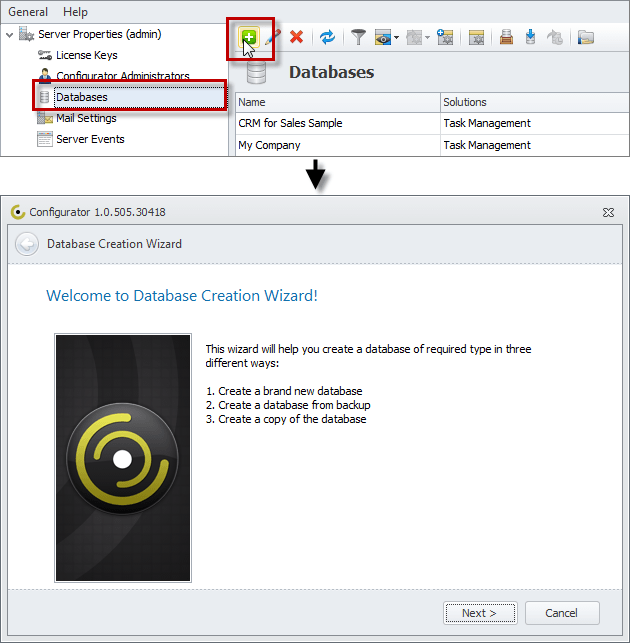
3. On the page Choose the way to create a database, click Create a new database by copying an existing database, and then click Next.
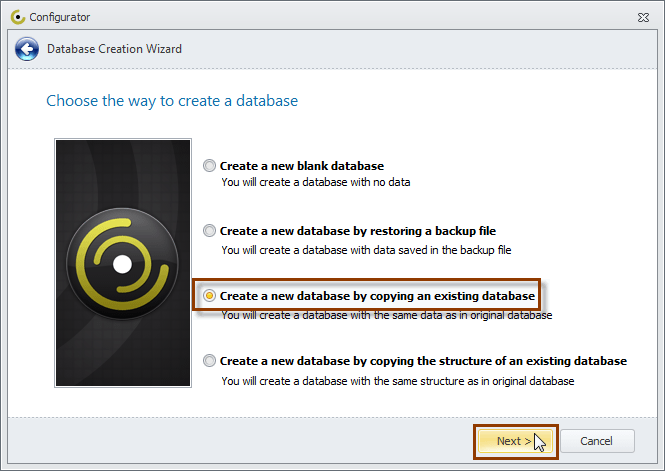 4. On the page Choose the database to copy, click the Firebird database you want to migrate to MS SQL Server Database, and then click Next.
4. On the page Choose the database to copy, click the Firebird database you want to migrate to MS SQL Server Database, and then click Next.
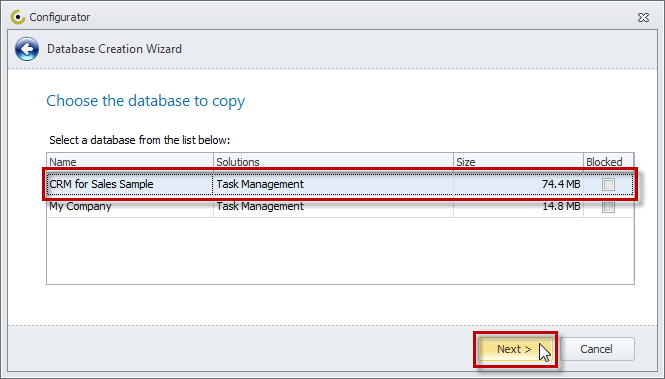
5. On the page Choose the database type, click Microsoft SQL Server, and then click Next.
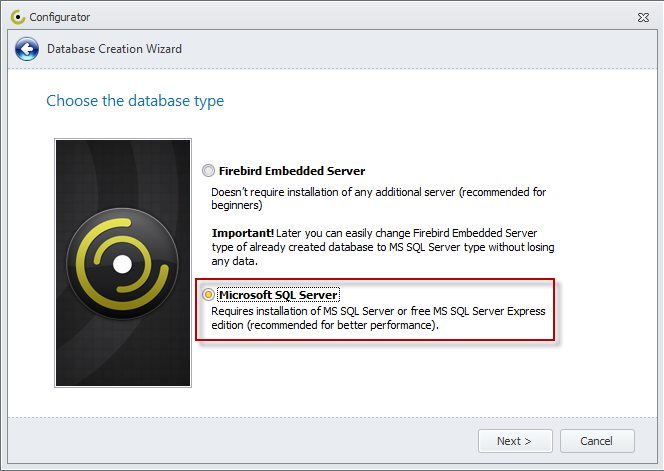
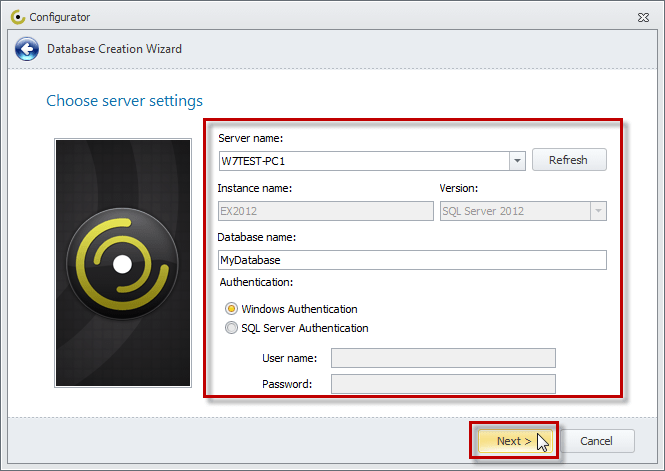
7. When the database is successfully created, it will appear in the list of databases.
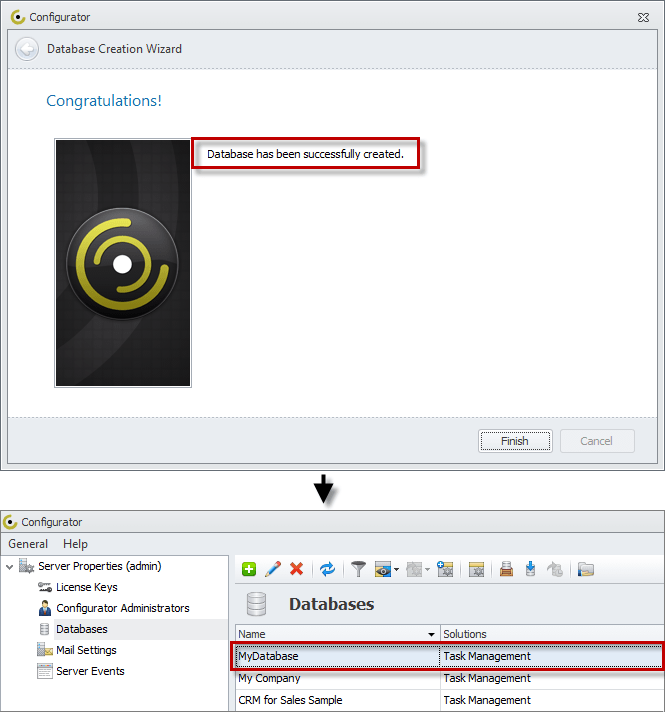
Note You must set a shared buffer folder to backup and restore CentriQS databases of the MS SQL Server type.