Assign Tasks to Users - Task Management Solution
Task assignment is not simply a case of making someone responsible for task execution. It is an integral part of task planning and it affects all the other phases of task life-cycle. As a manager you need to think over each task assignment, and if possible, discuss the task with executor(s) before assigning it.
What is task assignment?
Task assignment answers the question “Who is the task executor?” It is a final step in such task management processes as task delegation or task allocation, because before you assign the task to particular user or users you need to define who has enough skills, experience, time, etc. to get the task done.
Task assignment types
CentriQS supports two types of task assignment: manual and automatic. Manual task assignment means that you need to choose who will be assigned to the task. Automatic task assignment means that users get assigned to task under certain conditions without any manual actions.
Assign task manually
Manual task assignment requires certain action for assigning a task or a group of tasks to executor(s), which is:
1. Checking User(s) in Task Detail View
In task detail view there is a user list with checkboxes on tab ‘Users’ under title ‘Assigned To’. After you check required user(s) and save the changes, the assignment will be displayed in the column ‘Assigned To’ of the Tasks view.
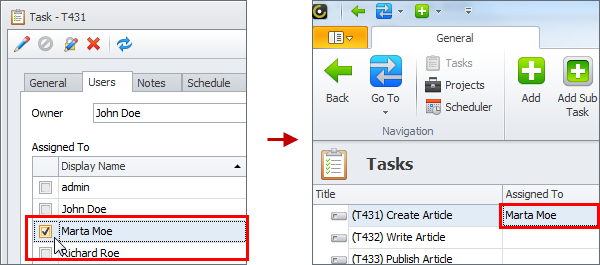
2. Scheduling Task (with holding SHIFT key)
When you drag’n’drop a task to some user calendar on the Scheduler view, task schedule item is created and assigned to this user. If you hold SHIFT key during the scheduling, the whole task will be assigned to this user as well.
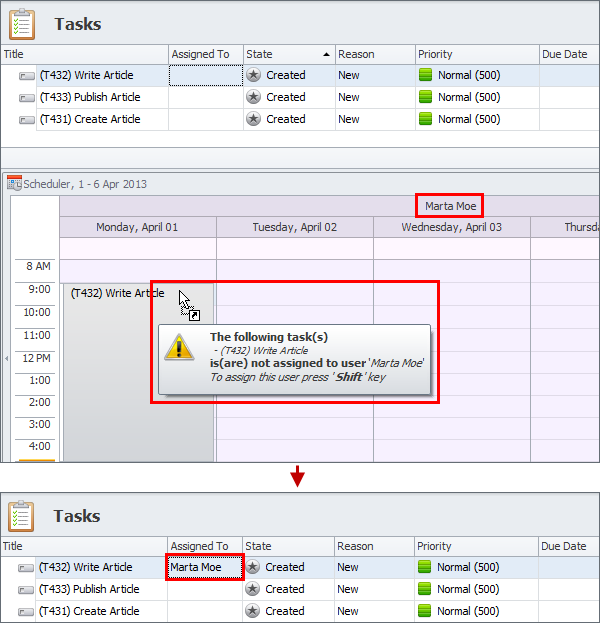
Assign task automatically
Automatic assignment takes place or can take place (if certain settings are enabled) simultaneously with another action you do, which is:
1. Creating a New Task
By default option “Automatically assign task to the user that creates it” is checked, so when you create a new task you get automatically assigned to it. If you create a new task to delegate it, you need to uncheck yourself and check another user. If most of the tasks in your organization are created by users and not assigned to them, you can uncheck this option.
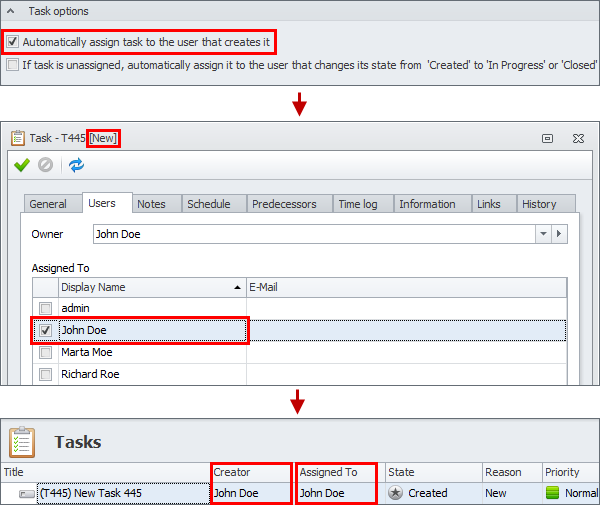
2. Starting an Existing Task
When you change state of unassigned task from ‘Created’ to ‘In Progress’ or ‘Completed’, the task can be automatically assigned to you. This works well when tasks are not assigned by managers, but can be taken for execution from the pool by available employee. By default this option is unchecked, so you need to check it in Database Options.
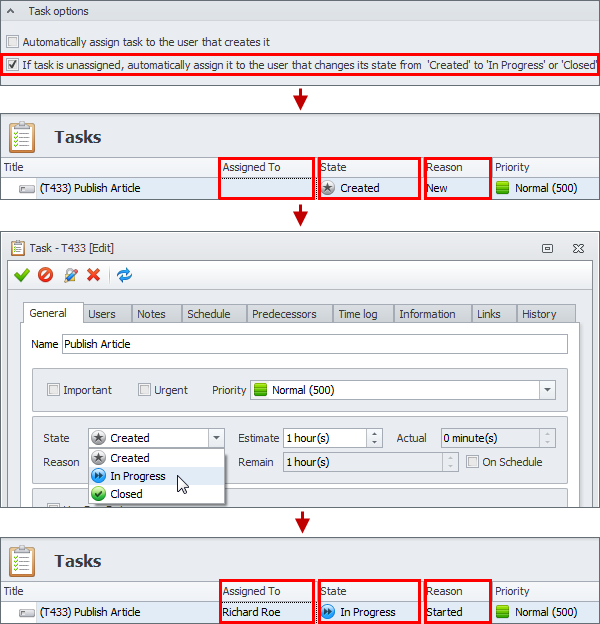
Notification of Task Assignment
By default when task, which is created by one user, gets assigned to another user, the latter gets notification of the new assignment. If you would like to cancel or modify such behavior, you can deactivate or edit the corresponding Subscription Rule.

Permissions Related to Task Assignment
By default when a user gets assigned to a task, this user gets permission to ‘read’ and ‘write’ this task, i.e. the task appears on the view ‘Tasks” and user can edit and delete it. If you would like assigned user to edit particular fields only or not to be able to delete the assigned task, you need to modify corresponding Permission Rule or create additional rules.
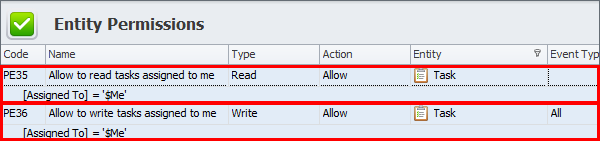
Prev.: Creating Recurring Tasks || Next: Using Task Template
Next steps
{
Check out Task Management FEATURES
Watch Task Management Solution VIDEO OVERVIEW
Learn how to manage tasks in KNOWLEDGE BASE
DOWNLOAD CentriQS 30-day Free Trial Version
CONTACT US to get help with Task Management Solution