How to Use the Files view
You can add files to the database in the Files view.
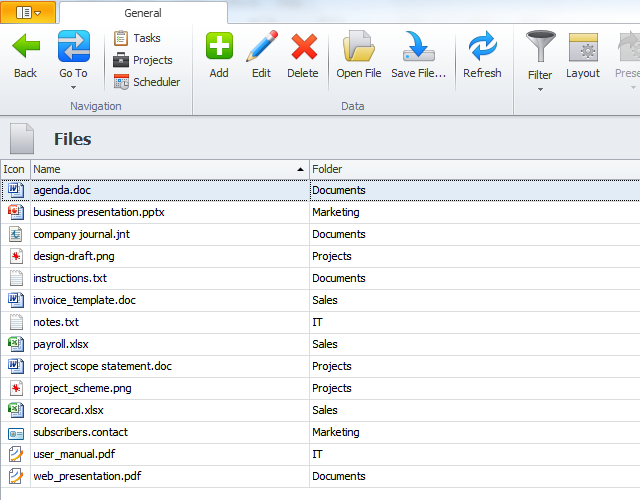
Tip You can use the Files view to store documents, worksheets, images, and other files of similar size, while large files, such as video, audio, and other interactive files make the database size larger, so you may want to add links to large files.
To add a file
- On the ribbon, in the Data group, click Add, browse to required file, click it and then click OK.
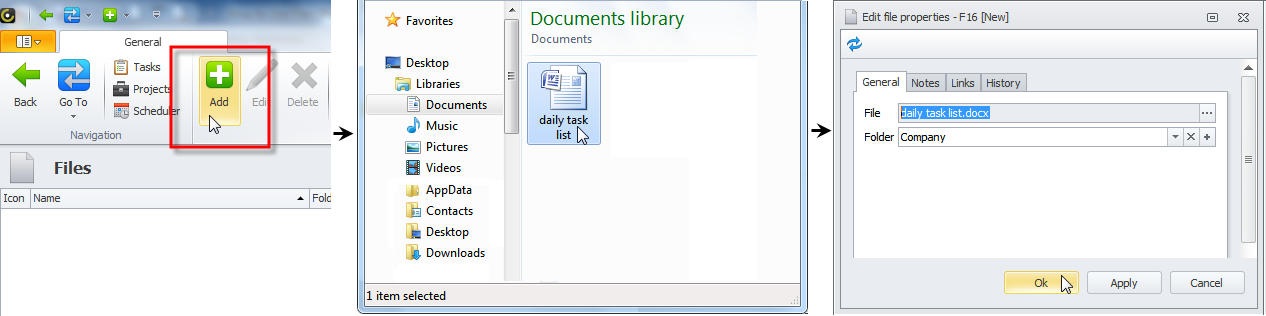
To edit the file
- Click required file, and then click Open File in the Data group, on the ribbon.
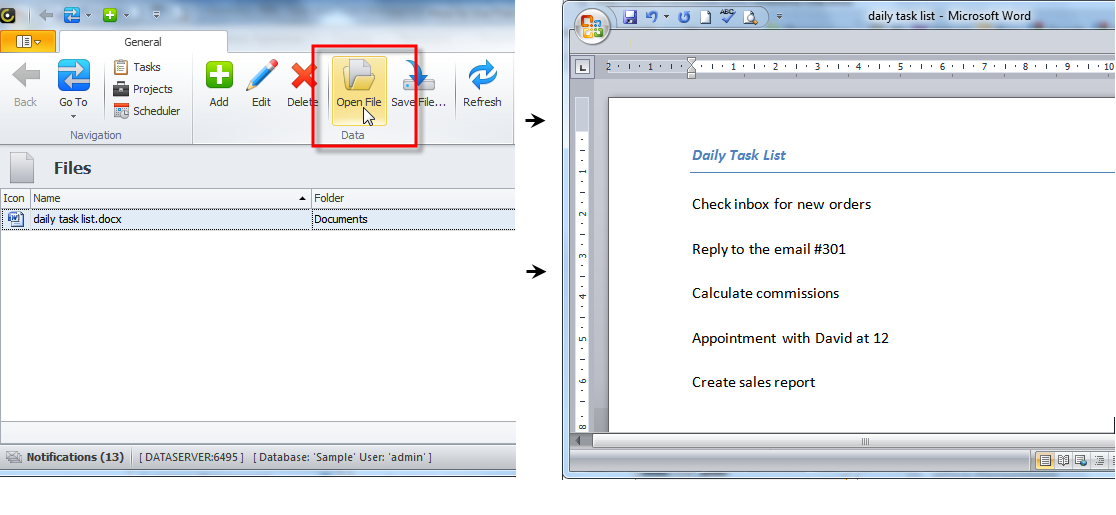
To save changes in the file
- Save the changes you made, and then click the link File has been modified. Click here o update file data on server. in the message that you will see in the lower-right corner.
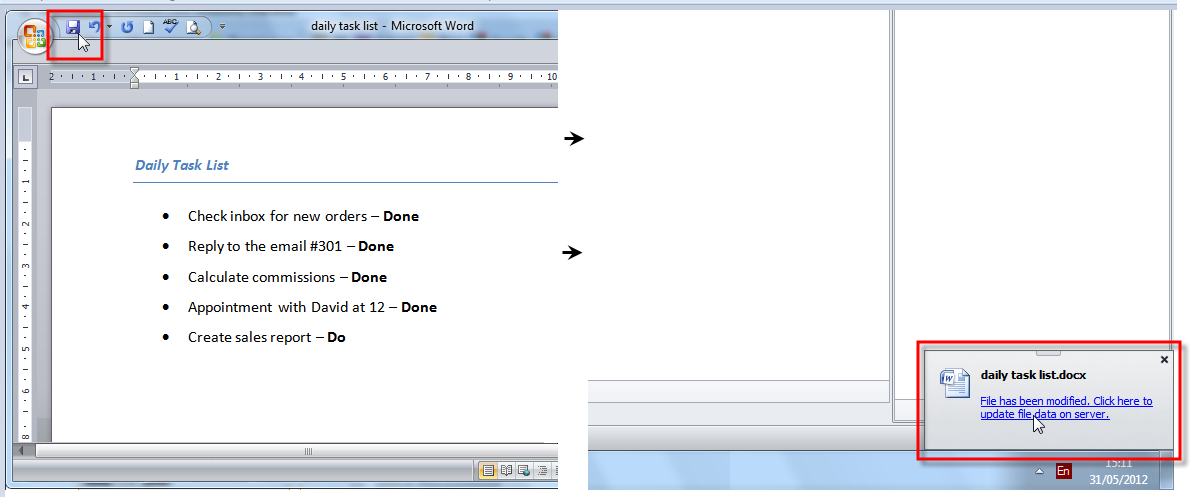
Note You can refer to the Date Modified column to know when your file has been updated.
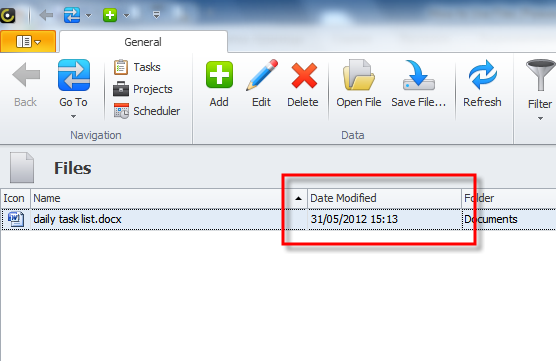
To save the file to a folder on a disk drive
- On the ribbon, in the Data group, click Save File, browse to the required folder, and then click Save.
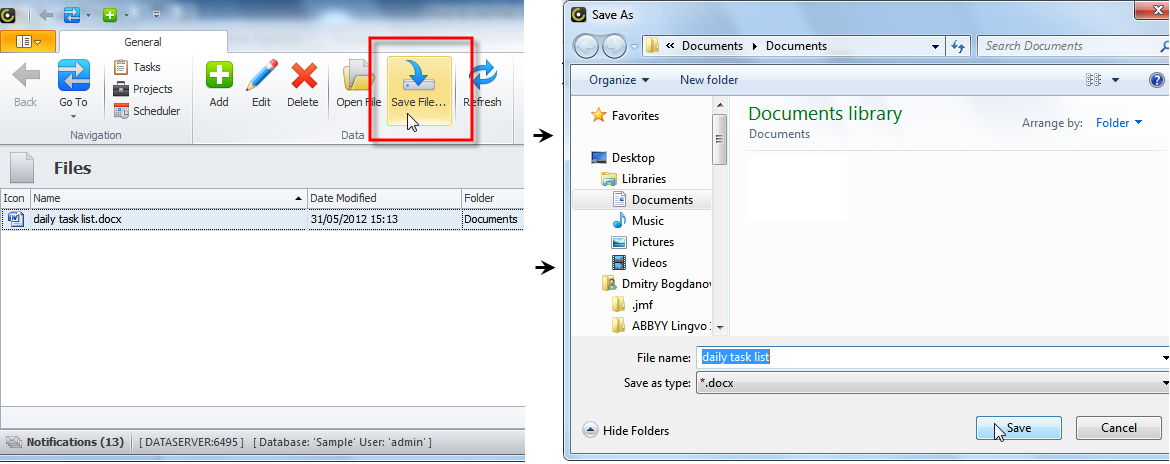
Tip You can open file for editing and save file on a disk drive by clicking appropriate commands in the toolbar of the File dialog box.

Note You can link tasks, appointments, projects, and other entities to files.
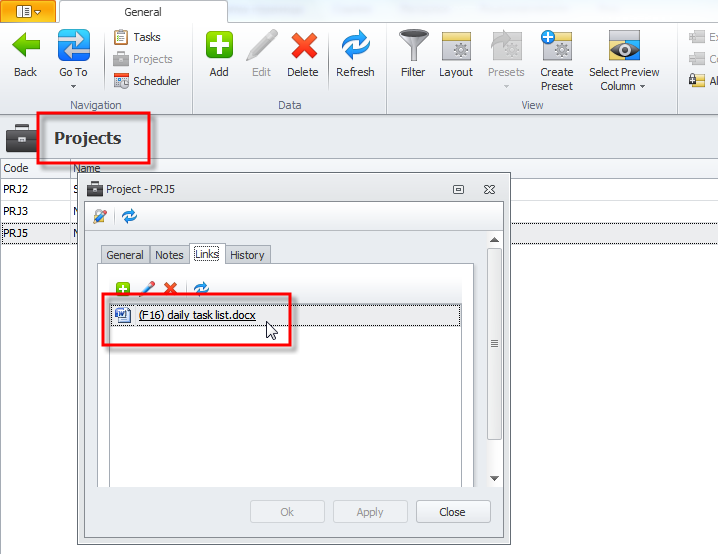
To duplicate file
- Right-click the file and then click Duplicate.
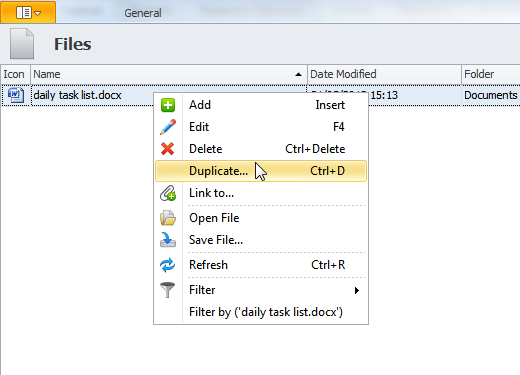
To show particular files and hide other files
- On the ribbon, in the View group, click Filter, and set filter condition.
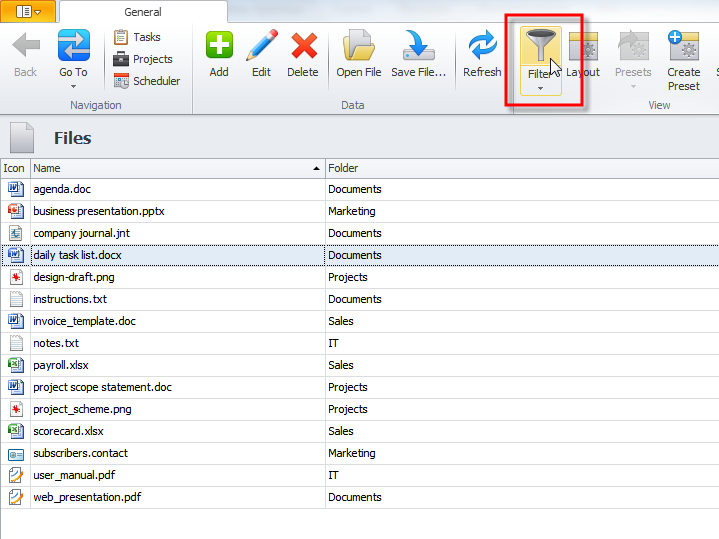
To delete the file
- Click required file, and then click Delete in the Data group, on the ribbon.